- 37
- 1 189 741
NeatClips
Australia
Приєднався 30 лис 2010
Neat Video's test clips and tutorials
Test your hardware-accelerated GPU scheduling. NOW.
Although the idea of optimizing your system to utilize available hardware more effectively may sound appealing, the reality often falls short of expected performance levels.
As we've recently discovered, enabling hardware-accelerated GPU scheduling in both Windows 10 and 11 doesn't result in improved performance for NVIDIA GPUs while denoising footage. On the contrary, it actually slows down Neat Video processing. Our own tests have revealed a 30% decrease in speed, though your results may vary depending on factors such as CPU, memory, and other components of your computer.
The problem seems to be lying with the current NVIDIA driver, which hopefully will be fixed soon.
Go and check how to turn on and off the hardware-accelerated GPU scheduling and see what speeds you are getting.
How to choose a GPU for video editing - bit.ly/49TjXQt
Best GPUs in 2024 - bit.ly/3wBBrT8
Best CPUs and GPUs (table) - bit.ly/3IjkGyB
M3 Macs - bit.ly/3P5401I
00:00 Intro
00:17 Hardware-accelerated GPU scheduling - ON
01:06 Hardware-accelerated GPU scheduling - OFF
01:41 Driver issue
#GPU #hardwareacceleration #AMD #NVIDIA #NvidiaDriver
As we've recently discovered, enabling hardware-accelerated GPU scheduling in both Windows 10 and 11 doesn't result in improved performance for NVIDIA GPUs while denoising footage. On the contrary, it actually slows down Neat Video processing. Our own tests have revealed a 30% decrease in speed, though your results may vary depending on factors such as CPU, memory, and other components of your computer.
The problem seems to be lying with the current NVIDIA driver, which hopefully will be fixed soon.
Go and check how to turn on and off the hardware-accelerated GPU scheduling and see what speeds you are getting.
How to choose a GPU for video editing - bit.ly/49TjXQt
Best GPUs in 2024 - bit.ly/3wBBrT8
Best CPUs and GPUs (table) - bit.ly/3IjkGyB
M3 Macs - bit.ly/3P5401I
00:00 Intro
00:17 Hardware-accelerated GPU scheduling - ON
01:06 Hardware-accelerated GPU scheduling - OFF
01:41 Driver issue
#GPU #hardwareacceleration #AMD #NVIDIA #NvidiaDriver
Переглядів: 2 739
Відео
Install Neat Video for DaVinci Resolve
Переглядів 1,8 тис.4 місяці тому
In this tutorial, we will demonstrate how to download and install Neat Video in DaVinci Resolve on Windows, Mac and Linux. You will see the location of the final installation. Also, we will show you where you can find the Neat Video (Reduce noise) effect inside DaVinci Resolve. More useful tutorials for Beginners: ✅ Quick start guide - ua-cam.com/video/K_Uk3h1b6Dc/v-deo.html ✅ Remove Flicker - ...
How to Remove flicker in Final Cut
Переглядів 4,8 тис.9 місяців тому
Unlock the Magic of Flicker-Free video clips in Final Cut Pro! Welcome to our latest tutorial - Neat Video for Final Cut Pro. If you've a clip (or a bunch of clips) Are you tired of dealing with distracting flicker ruining your video footage? Look no further! In this comprehensive guide, we'll show you how to harness the power of Neat Video to make your videos silky smooth and impressively prof...
How to remove flicker in DaVinci Resolve
Переглядів 3,7 тис.9 місяців тому
Introducing Neat Video for DaVinci Resolve - your ticket to getting rid of the frame and local flicker. This straightforward guide will walk you through the process of using Neat Video to ensure your footage looks silky smooth and oh-so-professional. Here's what you'll learn: ✅ Uncover the magic of Neat Video for flicker removal. ✅ Master the perfect settings to banish flicker for good. ✅ Sneak...
How to remove flicker in Premiere Pro 🎬
Переглядів 5 тис.11 місяців тому
Have you got some flicker? Maybe one of the laps was funny, or someone forgot to switch off the TV... Or you have the whole frames flickering for whatever reason. No matter why you got flicker in the first place, the main thing is you can FIX IT! With Neat Video for Davinci Resolve, you can remove both frame flicker and local flicker. With our easy-to-follow guide, you'll discover how to effect...
Restore archive clips. Remove dust and scratches.
Переглядів 4,1 тис.11 місяців тому
Neat Video software is not just able to reduce digital noise, but it also can be used as a restoration tool for video clips recorded on tape. Remove dust, scratches, scan lines, spots, flicker, grain, and other imperfections from your clips in one go. Try Neat Video for free: www.neatvideo.com/download Purchase a license: www.neatvideo.com/purchase Don't miss out on this incredible opportunity ...
How to use Neat Video in Vegas. Quick Start Guide.
Переглядів 2,8 тис.Рік тому
Are you struggling with noisy footage and seeking a professional solution to clean it up in Vegas Pro? Look no further. This Neat Video tutorial provides step-by-step guidance for reducing video noise, starting with frame selection and building a noise profile, followed by filter settings customization. In addition, you'll learn how to optimize Neat Video's denoiser to improve performance and s...
How to use Neat Video in Nuke. Quick Start Guide.
Переглядів 6 тис.Рік тому
If you have got some noisy footage and want to clean it up in Nuke, this is the tutorial you need to watch. It will walk you through the process of noise reduction, starting with selecting a good frame, followed by building a noise profile and showing filter settings that you might want to tweak. Also, you will learn how to make Neat Video work faster with a built-in performance optimizer. Just...
How to use Neat Video in Premiere Pro. Quick Start Guide
Переглядів 46 тис.Рік тому
Have just purchased a Neat Video plugin or want to try a free Demo? To ensure great results learn the most important steps of the denoising process. A few simple clicks that are done correctly are usually all you need. Good luck! Free trial: www.neatvideo.com/download Purchase full license: www.neatvideo.com/purchase Here are some other tutorials and resources that you may find useful: Adjust f...
Neat Video in Resolve. Quick Start Guide
Переглядів 19 тис.Рік тому
Have just purchased a Neat Video plugin or want to try a free Demo? To ensure great results learn the most important steps of the denoising process. A few simple clicks that are done correctly are usually all you need. Good luck! Free trial: www.neatvideo.com/download Purchase full license: www.neatvideo.com/purchase Here are some other tutorials and resources that you may find useful: Adjust f...
Neat Video for Final Cut. Quick Start Guide
Переглядів 6 тис.Рік тому
Have just purchased a Neat Video plugin or want to try a free Demo? To ensure great results learn the most important steps of the denoising process. A few simple clicks that are done correctly are usually all you need. Good luck! Free trial: www.neatvideo.com/download Purchase full license: www.neatvideo.com/purchase Here are some other tutorials and resources that you may find useful: Adjust f...
Quick Start Guide for Neat Video in After Effects
Переглядів 9 тис.Рік тому
If you have just purchased a Neat Video plugin or want to try a free Demo, it's a good idea to learn the most important steps of the denoising process. A few simple clicks that are done correctly are usually all you need. Good luck! Test drive the free version: www.neatvideo.com/download Purchase full license: www.neatvideo.com/purchase Here are some other tutorials and resources that you may f...
How To Fix Jittering Details and Improve Your Video Quality
Переглядів 21 тис.4 роки тому
Jitteting of Details (JItter) along with digital noise can make your footage unusable. It can remind you of some sort of mirage or hot air rising in the video. Jitter is usually seen in low light clips and caused by inaccurate noise reduction and compression applied in the camera. Make sure to follow this tutorial to be among the few pioneers who can reduce Jitter of Details. We often see this ...
How to Make Neat Video Denoiser Work Faster
Переглядів 17 тис.4 роки тому
Render time and playback can be much better if you run a simple speed check and accept the suggested combination of hardware for Neat Video. Make your denoiser work faster. More tutorials about to deal with these issues: ▶️ Advanced workflow tutorial: bit.ly/2KCieoZ ▶️ Repeated noise/repeated frames: bit.ly/2VD9FAI ▶️ Flicker: bit.ly/2S9DDKe ▶️ Generic profiles: bit.ly/2zBm0Nn ✅ Get Your Free D...
HOW TO: Reduce Noise, Flicker and Jitter in a Video Taken by GoPro. Part 1.
Переглядів 6 тис.4 роки тому
An in-depth tutorial on rescuing a video after in-cam noise reduction and aggressive codec of GoPro. We will have to deal with Remaining Noise, Flicker, Jitter of Details & Repeated Noise. This part will explain profiling and problems you may run into. Tutorial Part 2: ➡️ bit.ly/2Y7NaWg Files for download: 🎁 Tutorial Files - bit.ly/2VHtgj8 More tutorials about to deal with these issues: ▶️ Adva...









Hi, when I apply it to a 12-minute 4k video it takes more than 20 hours to render. Is this normal or how do I make it not so long? thank you.
Hey man struggeling with a clip that is buffering with 50fps playes at half speed 25fps, when i apply neat it start lagging. Any advice?
Hi and thank you for the question. We would like to look into the problem you are experiencing. Could you please send us a quick email to support@neatvideo.com and our support legends will get back to you in no time.
How do i apply on multiple clips on my timeline? Better copy and pasting the effect one by one, or using the effect on an adjustment layer?
Hi, thanks for your question! There are a few ways to apply Neat Video to multiple clips: 1. Copy and paste the effect. 2. Apply Neat Video to an adjustment layer. 3. Apply the effect to a nested sequence. 4. For several cuts of one noisy clip, apply Neat Video to the Master clip. Each method has its pros and cons. Check out this article for more details: Neat Video Blog.
can this software do a blackframe nr? I have a bm camera with pattern noise...
Hi, thanks for your question! Neat Video is designed to clean up random video noise. It has a "repeated noise" feature for reducing static noise, but if the noise pattern remains the same throughout the whole clip (or more than 11 frames), Neat Video might not help. However, it's always worth trying the Demo: www.neatvideo.com/download Sometimes, a combination of repeated noise and flicker reduction options can be helpful. Give it a go and let us know your findings. Hopefully, it will work for you.
Выбираю gpu only, и на готовом видео neat video перестает работать примерно на 4 минуте. Только cpu only работает корректно. Уже и neat видео обновил и видеокарта новая 3060 стоит, а ускорение нормально не работало и не работает
Hi and thanks for bringing the problem to our attention. We'd like to figure out what the problem is. 3060 is definitely supported by Neat Video and should be working correctly. Could you please reach out to our support team support#at#neatvideo.com ? Thank you
How do I apply to whole clip?
After you added Neat Video to a clip, built a noise profile, adjusted the filter setting to your liking and clicked the Apply button, the denoiser is applied to the whole clip automatically. If your timeline has several clips taken by the same camera, same settings, and with similar light conditions, you can apply Neat Video to several clips at once. There are different ways of doing that and they depend on the main video editing application you work with. Here are some examples: Premiere Pro - www.neatvideo.com/blog/post/apply-effects-to-multiple-clips-premiere Final Cut - www.neatvideo.com/blog/post/effects-to-clips-final-cut DaVinci Resolve - www.neatvideo.com/blog/post/effects-multiple-clips-resolve After Effects - www.neatvideo.com/blog/post/apply-effects-to-multiple
@@NeatClips
While using neat plugins is it required wifi ? I normally disabled wifi beacuse my premier pro is not licensed version.
Hi there. Neat Video doesn't require wifi, however, you'll need to be able to connect to the internet for update checks and downloads.
i cant click on use gpu only option . is their anything that i can do to change it ?
Could you please send a screenshot to out support team?
How do I get rid of the dirt but keep the grain?
Hello and thanks for the question! Please try tips from this article: www.neatvideo.com/blog/post/dust-and-scratches-only Let us know how you go.
why i see watermark is it paid plugin ?
The Demo plug-in and Pro/Home plug-ins are separate downloads. Please download and install your Pro/Home download from your account. If you still see the watermark, please let us know.
I love you~! Thanks for making this tool!
In my copy of NEAT 5.6 the selected area of variant #1 remains visible in variant #2 even after selecting a new area in a different place , so I end up with 2 different areas marked to build profiles in each variant, and that is messy. I am sur I do something wrong but I can't figure our when. Could you please help?
Hi Jef, thank you very much for your message. One of the selected areas might indicate the part of the frame that has been already in use (to avoid selecting the same set for profiling for the second time). However, you might be dealing with something else entirely, it's hard to tell without seeing what you are seeing. Could you please send us a screenshot with the two frames selected for profiling? Please send it to support AT neatvideo.com Thank you!
Every single time i try use NEat video, my pc get sooooo slow... and render you have not idea!!! why this happen? i have no option for the configuration u use in performance!!!
Hi, thanks for reaching out. Do you mean that when you go to Tools > Preferences there is no Performance tab? If not, that is something that has never been reported before and we would like to investigate. Please get in touch with our support team and send them a word to support AT neatvideo.com Noise reduction is a very intensive process that requires lots of resources, especially when you are working with 4k or 8k clips. Some hardware works better than other, please see our latest speed test here: www.neatvideo.com/download/neatbench To learn more about hardware characteristics that are very important for video editing, please feel free to check out these articles: www.neatvideo.com/blog/category/hardware
Excellent tutorial, I learned a lot in just 8 minutes.
Great! Glad that this video was so helpful and informative. We are working on making more tutorials like this one.
That did not move to green mark when accepted for best setting! Should i move it manually and say Ok?
Sorry that we didn't specify this in the video, but we wanted to give you the freedom to tweak the GPU memory slider. There might be times when you'd want to reserve more GPU memory for Final Cut. So, you did the right thing by manually shifting the slider to the green triangle - no worries, it's all good!
@@NeatClips Cool .. Thank you..
Hey Neat Video ! Your software probably works great but this vdeo goes way too fast on the different aspects and leaves many settings to be explained. Also puting background music is only distracting and frankly pointless. Gonna look for another tutorial if i can find one..
Hello, thank you for the feedback! Which settings would you like to have explained in more detail?
Thanks for the help, I needed this for my assignment
No problem! Glad that you found it helpful
Keep them coming! Happy to have bought NV today. Wanted to add it to my toolbox for a while.
Will do!
Completely forgot about this feature, would have done me well the other day! Thanks for this tool and welcome back.
Happy to help!
When you adjust these gpu preferences will it update gpu settings for all nodes using neat in your entire timeline or do you have to update these preferences per individual clip?
Hi Martin, thank you for your question. Neat Video optimizer settings are stored in Premiere Pro, and any adjustments you make for one clip will apply to all of your clips. However, if the frame size you work with changes, it's advisable to re-run the optimizer. This ensures that Neat Video can provide you with the best possible performance for the new frame size.
Does it matter if I apply this effect to my video clip that is currently a proxy?
Thank you for the question @LowLevelLemmy You can use Neat Video in a proxy scenario; the key thing to remember is that Neat Video requires full-resolution frames for noise profiling. Therefore, before opening the Neat Video window, make sure to set BOTH the Playback Resolution and Paused Resolution to Full. To change the preview resolution, you can find the option in the drop-down menu underneath the main preview window on the right-hand side. Alternatively, you can right-click on the frame in Premiere's preview, and from the popup menu, select "Paused Resolution > Full" before opening Neat Video's window. Then you want to switch from proxy to online editing to provide Neat Video with the original frames. Click Toggle Proxies button (turn it grey) under the same main preview window. If you do not have it, simply add it from Button Editor. Once you have adjusted Neat Video filter and clicked the Apply button, you can switch back to proxy. For more information please check out this article: blog.neatvideo.com/post/proxy
Tip🎉Thank You
*good job bro*
Thank you!
Does it work in Davinci Resolve studio ?
It absolutely does.
How does this work with LOG footage, do you apply the LUT first in lumetri then noise reduce?
Hi @billycrowe4501, thanks for the question! You can either go with applying LUT in Lumetri first (but that may result in slower render as Premiere Pro doesn't mix well Lumetri followed by any temporal effects). An alternative option is to right-click the clip, then choose "Interpret Footage" > "Color Management." In the "Color Space Override" section, set the settings as they were in your camera when the clip was shot.
Please do a video for davinci resolve too.
Here you go :) ua-cam.com/video/K8v7RtO0DCo/v-deo.html Hope this helps. It's very similar to the one for Premiere Pro though.
I installed the demo and now I just want to add the serial number.. and now I cant find anyplace to do it.. I even reinstalled but it still acts like the demo and there are no windows or instruction os on where to put the serial nuber... It just states that when you install it it will ask you.. ugh.. I dont know why this has to be a headache to figure out.. now I have to do a manual de install and then reinstall and pretend I never installed the demo to begin with.. 🤔
Sorry to hear that you have such a problem. Usually, de-installation is not required. Sorry for the inconvenience.
@@NeatClips its ok. I finally realized the demo and the actual plugin download are two separate items. Everything worked when I deinstalled the demo and then went to my original email and downloaded the installation link. thanks!
@@christopherlopez2729 Perfect! Glad that it worked out well.
@@NeatClips I use neat to clean up my 3d renders. It allows me to render with noise appearing in the render knowing I can clean it up in a satisfactory way that is error free. Depending on what kind of render it is it is applied to a noisy AOV pass or a flickering final render.. I am very happy to rely on this as a way to save many hours in render time!
@@christopherlopez2729 Thank you so much for sharing your feedback!
Do the video clips have match the frame rate as is set up in FCPX? Im trying to reduce noise on a clip that is 60 fps and the clip stutters when playing the noise edited clip.
Thanks for the question! Yes, the frame rate of the original clip and the frame rate of the sequence should match, otherwise, FC sends Neat Video incorrect frames for analysis which can result in shuttering. Please consider denoising the clip first in a different project, exporting it, and using the clean footage in the main project.
Great guide! I wasn't aware of this feature and it spares everyone from needing to download/purchase/add yet another NLE plug-in focused on flicker only. Neat Video continues to prove to be the swiss army knife of plug-ins!
Thank you for your kind words! Such comments make our days!
The local flicker has always been a mystery to me. Now I understand how it works! Thanks for the well-done and informative video tutorial!
You are very welcome. Please let us know if there is anything else you'd like us to cover.
Does it works in vegas effect?
Unfortunately, Neat Video doesn't offer support to Vegas Effects at this stage. As of now Neat Video for Vegas supports the following application: Magix Vegas Pro - 20 / 19 / 18 / 17 / 16 / 15 / 14 / 13 Magix Vegas Movie Studio (Platinum/Suite) - 17 / 16 / 15 / 14 / 13 Sony Vegas Pro - 13 / 12 / 11 / 10 Sony Vegas Movie Studio - 13 / 12 / 11
After updating my Mac and installing Neat Video SR, I get red screens with (!) to all clips that I have applied Neat Video plugin earlier. I guess this is because they were made with Standard Version? I can't install it anymore to FCPX 10.6.7. Do I need to redo all clips with the Second Revision or is there a workaround? Thanks!
Unfortunately, we were forced to introduce the SR version for the newer versions of Final Cut and the latest update has completely killed support of FxPlug2 and FxPlug3 interfaces. We have prepared a converter that should be able to help you, please check out this article: blog.neatvideo.com/post/fc-sr
I happened upon your Premiere filter on a lark and man, it is such a game changer and it saves me a lot of time doing restoration of old footage. Thank you so much, Neat Video is worth every penny!
Thank you!
I have been looking for a video like this for years! It's always a pleasure to watch your informative video tutorials. Thank you so much!
Glad it was helpful!
Just need to point out that 'Tape' (video tape) does not get scratches or blemishes as shown in the clip. These blemishes only happen to FILM - a strip of celluloid, nitrate or polyester with an emulsion image and with sprocket holes on the side. Film is Film, Video (tape) is Video - there is no similarity between the two mediums. I am a keen Neat Video user and it does a very good job in removing noise (from video) and grain and scratches from Film! It won't remove all defects and especially cannot remove continuous vertical scratches, but overall is a very useful plug in (I use it with Vegas Studio 17 Platinum). I deal with a lot of archival film that needs restoration and also digital copies of film that contains the blemishes of film wear and tear.
That was cool. I was not aware Neat Video software could do that! I'll give it a try.
What's the difference between "Reduce Noise" and "Reduce Noise v5 (SR)? I noticed you have both listed in FCX
"Reduce Noise" was created for older versions of Final Cut and "Reduce Noise v5 (SR)" is a second revision plugin supporting the latest versions of Final Cut. The functionality is the same. You get access to both when you purchase a Neat Video for Final Cut license.
@@NeatClips thanks
Which version should I download to have this feature?
Hi Alberto, all Neat Video 5 editions offer noise reduction, flicker, and jitter reduction, a sharpener, and also a "dust and scratches" tool. You just need to choose a plugin for your main video editing software. Like Neat Video 5 for Premiere Pro, or Neat Video 5 for DaVinci Resolve, etc. You can download a free demo version from here www.neatvideo.com/download or purchase a license here www.neatvideo.com/purchase
Work on free version Davinci Resolve? Is the Pro license $159.90 for lifetime with upgrade? Function only denoise? Have stabilization?
Yes, Neat Video 5 does work with the free version of DaVinci Resolve. Any Neat Video license is for a lifetime and updates are free within one major version, like 5.1 , 5.3, 5.9.1.... etc. When a new major version is released you'll have the option to upgrade with a big discount
@@NeatClips Can it stabilize footage?
@@akiraryuu2499 Unfortunately, Neat Video doesn't have a stabilizer
@@akiraryuu2499Neat video doesn't, but DaVinci does. So it should be fine if you combine the two :)
can this be used on a adjustment layer or if its on a clip and i have lumetri on a adjustment will that slow render time?
You can use Neat Video on adjustment layer, but in this case lumetri has to be used there too and be placed below Neat Video in the effects panel. Alternatively, you can apply Neat Video to the clip and place lumetri on an adjustment layer, that way Premiere Pro will be applying Neat Video first. Please see this article: blog.neatvideo.com/post/pr-order It's fascinating to unfold the order in which Premiere Pro applies effects to the clips depending on the placement.
What order do you recommend in FCPX? Should we do neat video before color correcting, etc?
Whenever possible, we recommend using Neat Video before any color correction (except the LOG situations), this way the noise is not intensified before denoising and the final image will be looking better.
using latest version of premiere, latest version of neat video, always putting the plugin as the TOP plugin for each clip, and STILL my machine (WIn10, intel i9 13900K 3Ghz, 64 GB ram, SSD drives, RTX 3060ti vid car) struggles and moans and complains. Are there ANY premiere settings you recommend so my machine feels like it is utilizing all it's power?
Hey Jamison, your specs are looking good. What frame size do you work with? Could you please run the Neat Video Optimizer tool and let us know what speed you are getting there? Thanks! Also, what are the other effects you have applied?
can you also cover the flicker reduce option in Resolve also in another video please?
Hey, we absolutely can. Have added it to the list
link to plugin?
Its litteraly in the description
Great explanations!! Thank you. My GoPro footage is much better! Yay
Excited to try this out! :)
Let us know what you think! 😀
how to install this Pluggiens
Hi there! Here are two instructions for Windows and Mac: Windows: Download the Neat Video installer. Close After Effects and run the Neat Video installer. Pay special attention to the location of the plug-ins folder of After Effects. It should be shown in the “Additional tasks” step of the installation wizard. If the installer does not find After Effects automatically, please manually specify the plug-in folder: C:\Program Files\Adobe\Common\Plug-ins\7.0\MediaCore\ Then restart After Effects and look for Neat Video in its list of effects. Mac: Please check if you have this folder on the disk: /Applications/Adobe After Effects 2023/Plug-ins If not, please manually create it. Download the Neat Video installer. Then close After Effects and run the installer of the Neat Video plug-in and verify that the installer finds the Plug-ins folder and adds the plug-in there. If it is not found automatically, please manually specify the above folder when the installer is looking for the host application. Restart OSX. Then open After Effects and look for Neat Video in its list of effects.
Why my latest i9 13900k can only get 6-7 frames per second for 4k video. But your PC 2 years ago can do 8 frames per second in CPU only?
Hey Kai, it's hard to say what could be the reason, without having the CPU in hands. Could you please quit all the processes in your computer and run NeatBench test - www.neatvideo.com/download/neatbench. Please make sure that the frame size is set to 3840x2160. When finished, please save the log and send it to our support team - support(AT)neatvideo.com
is there a way to reintroduce the same noise back in the composition with the plugin?
Hi Ricardo, thanks for the awesome question! Actually, there is a way you can do that. Fist, put a clip (C1) on the timeline and a copy of the same clip (C2) on the track below. Then apply Neat Video to C1 (build a profile, adjust settings etc) and change the blending mode to Subtract. What you will see is going to be the original noise. Group C1 and C2 into a separate composition - select them, right-click, select Pre-compose... and give it a name (let's say "Noise"). Then create a new composition, place a copy of the original clip on the timeline, add Neat Video and remove noise; do color correction. When that all is done, bring the "Noise" pre-comp into this composition and place it above the clip you were working with. Change the blending mode of the "Noise" track to "Difference". Now you would be able to see the color-corrected video with the original clip. We'll try to make a new tutorial about this use case ASAP